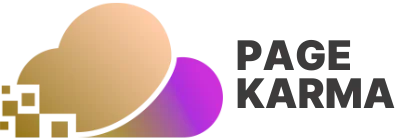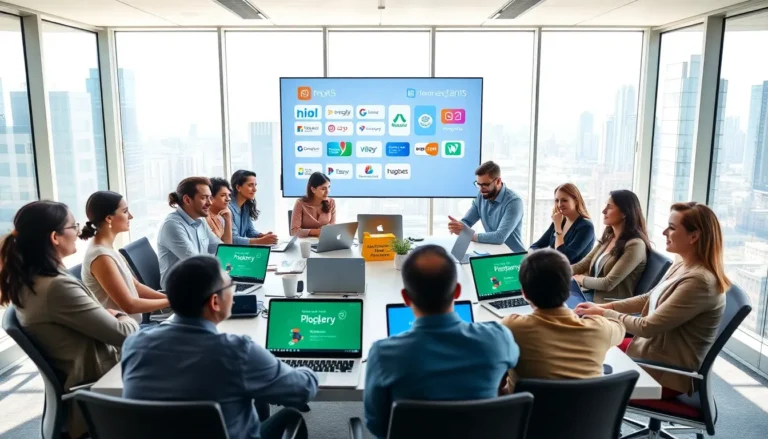Ever wanted to share that hilarious cat video or your latest vacation photos with friends and family on the big screen? With Roku TV, it’s as easy as pie—if pie were a tech-savvy wizard that made screen sharing a breeze. Gone are the days of huddling around a tiny phone screen; now you can dazzle your audience with your dazzling content in full HD glory.
Table of Contents
ToggleUnderstanding Roku TV
Roku TV offers an integrated streaming experience that simplifies media consumption. It combines live TV, streaming channels, and smart features into one versatile platform.
What Is Roku TV?
Roku TV represents a brand of smart televisions featuring the Roku operating system. Built to deliver access to numerous streaming channels, it supports popular services like Netflix and Hulu. Users enjoy customizable home screens that aggregate content into one user-friendly interface. Additionally, Roku TV allows for voice search capabilities, enhancing the overall viewing experience.
Benefits of Screen Sharing
Screen sharing on Roku TV offers several advantages. First, showcasing content from mobile devices on a larger screen engages viewers more effectively. It enhances the experience of sharing family moments, such as vacation photos or videos with friends. Also, streaming in full HD improves the overall visual quality of content, making it more enjoyable. Conveniently, users can share apps and presentations, increasing productivity during meetings. Screen sharing fosters seamless interaction between devices, making it an ideal choice for both personal and work-related activities.
Preparing Your Devices

Preparing your devices ensures a smooth screen-sharing experience with Roku TV. Following simple steps sets everything up effectively.
Compatible Devices for Screen Sharing
Various devices support screen sharing with Roku TV. Smartphones, tablets, and laptops featuring the latest operating systems often work seamlessly. Android devices generally use the built-in Cast feature, while Apple users can utilize AirPlay. Windows PCs support Miracast, making them compatible as well. For optimal performance, update your device software regularly.
Setting Up Your Roku TV
Setting up Roku TV precedes all screen-sharing activities. First, turn on the Roku TV and connect it to Wi-Fi. Open the settings menu and navigate to the “System” section. Select “Screen Mirroring” to access the options. Choose either “Prompt” or “Always allow” to manage connections easily. After adjusting these settings, users can begin connecting devices quickly and enjoy a larger viewing experience.
How to Screen Share on Roku TV
Screen sharing on Roku TV enhances viewing experiences from smaller devices. This section details methods for sharing content from various devices.
Screen Sharing from Android Devices
Android users can quickly screen share using the built-in Cast feature. First, ensure the Roku TV and Android device connect to the same Wi-Fi network. Then, open the app from which you want to share content. Tap the Cast icon, select the Roku TV from available devices, and choose the content to display. Adjusting device settings may enhance connection stability. Many popular media apps support this feature, making it versatile and user-friendly.
Screen Sharing from iOS Devices
iOS devices utilize AirPlay for screen sharing with Roku TV. Begin by connecting the iOS device and Roku TV to the same Wi-Fi network. Next, swipe down to access the Control Center and select Screen Mirroring. Choose the Roku TV from the list of available devices. Content from apps like Photos, YouTube, and Safari appears instantly on the larger screen. Ensure software updates are current to facilitate smooth performance.
Screen Sharing from Windows Computers
Windows computers can share screens using Miracast technology. Start by ensuring both the computer and Roku TV are connected to the same Wi-Fi network. Open the Action Center on the Windows computer and select Connect. The Roku TV will appear in the list of available devices. Choose it, and the screen will mirror seamlessly. This method supports various media types and applications, providing a comprehensive viewing experience.
Troubleshooting Common Issues
Screen sharing on Roku TV can occasionally present challenges. Identifying and resolving these common issues ensures a smoother experience.
Connection Problems
Connection issues often occur due to incorrect network settings. Verify the Roku TV and device connect to the same Wi-Fi network. Adjust router settings if necessary, ensuring the network allows device communication. Restarting devices can also resolve transient connectivity issues. Disabling and reenabling screen mirroring settings on Roku often helps regain a stable connection. For persistent problems, a factory reset may be required, but this should be a last resort.
Audio and Video Sync Issues
Audio and video sync problems disrupt the viewing experience significantly. Changing the HDMI cable can often resolve delays. For wireless connections, reducing distance between the device and Roku TV may also help. Check for software updates on both the Roku TV and the connected device to eliminate compatibility issues. Altering video quality settings in the streaming app improves performance in some cases, addressing sync discrepancies effectively. Actors involved must ensure all applications are up to date for optimal sound and picture alignment.
Screen sharing on Roku TV opens up a world of possibilities for users looking to enjoy their favorite content on a larger screen. By following the straightforward setup process and ensuring device compatibility, anyone can easily share videos, photos, and presentations with friends and family.
With the integrated features and seamless connectivity that Roku TV offers, users can enhance their viewing experience and make the most of their media. Keeping devices updated and troubleshooting common issues can further improve performance, ensuring that every screen-sharing session runs smoothly. Embracing this technology allows for greater engagement and enjoyment in both personal and professional settings.